This page is designed to provide you with a thorough and comprehensive setup guide for NDEVR’s API.
Feel free to follow the instructions outlined on this page or download the guide for offline reference here.
2023 NDEVR, LLC. All Rights Reserved.
Except as otherwise permitted by NDEVR, LLC., this publication, or parts thereof, may not be reproduced in any form, by any method, or for any purpose. Certain materials included in this publication are reprinted with the permission of the copyright holder.
NDEVR API License
Subject to the terms of the Enterprise+ Agreement, NDEVR hereby grants Licensee a limited, non-exclusive, non-transferable, royalty-free license (without the right to sublicense) to use the API society solely for the purpose of the Licensee’s internal development efforts to develop applications for which the API was provided.
Disclaimer
THIS PUBLICATION AND THE INFORMATION CONTAINED HEREIN IS MADE AVAILABLE BY NDEVR, LLC. “AS IS”. NDEVR, LLC. DISCLAIMS ALL WARRANTIES, EITHER EXPRESS OR IMPLIED, INCLUDING BUT NOT LIMITED TO ANY IMPLIED WARRANTIES OF MERCHANTABILITY OR FITNESS FOR A PARTICULAR PURPOSE REGARDING THESE MATERIALS.
This information should be supplied by a staff member to assist you through the installation procedure below.
If you do not have this information, please contact tyler.parke@ndevr.org.
API Git Information
NDEVR Source Address
https://git-codecommit.us-east-2.amazonaws.com/v1/repos/NDEVR_API
(Other repos may be provided see email)
Git Username
*This should be provided to you in an email.
Git Password
*This should be provided to you in an email.
This chapter will guide you through installing and configuring the following software components:
Visual Studio 2022, Qt 6.5.x, Qt Visual Studio Tools, and Vulkan SDK.
Each step is essential, so please follow carefully and review all instructions.
This project and its binaries are built and tested primarily using Visual Studio 2022; therefore, we strongly recommend this IDE.
Note that this section may be skipped if you already have Visual Studio 2022 installed or intend to use a different development environment.
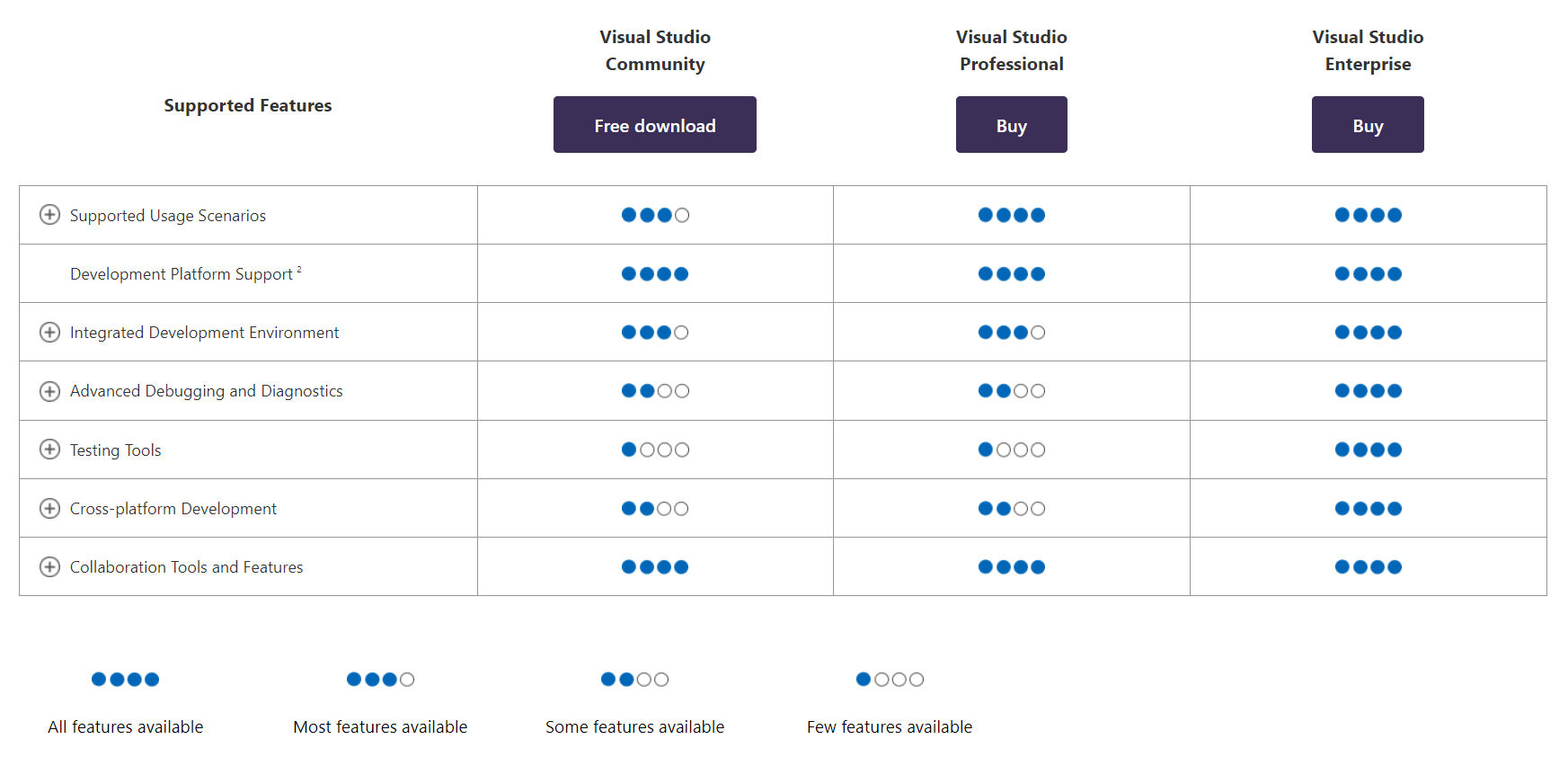
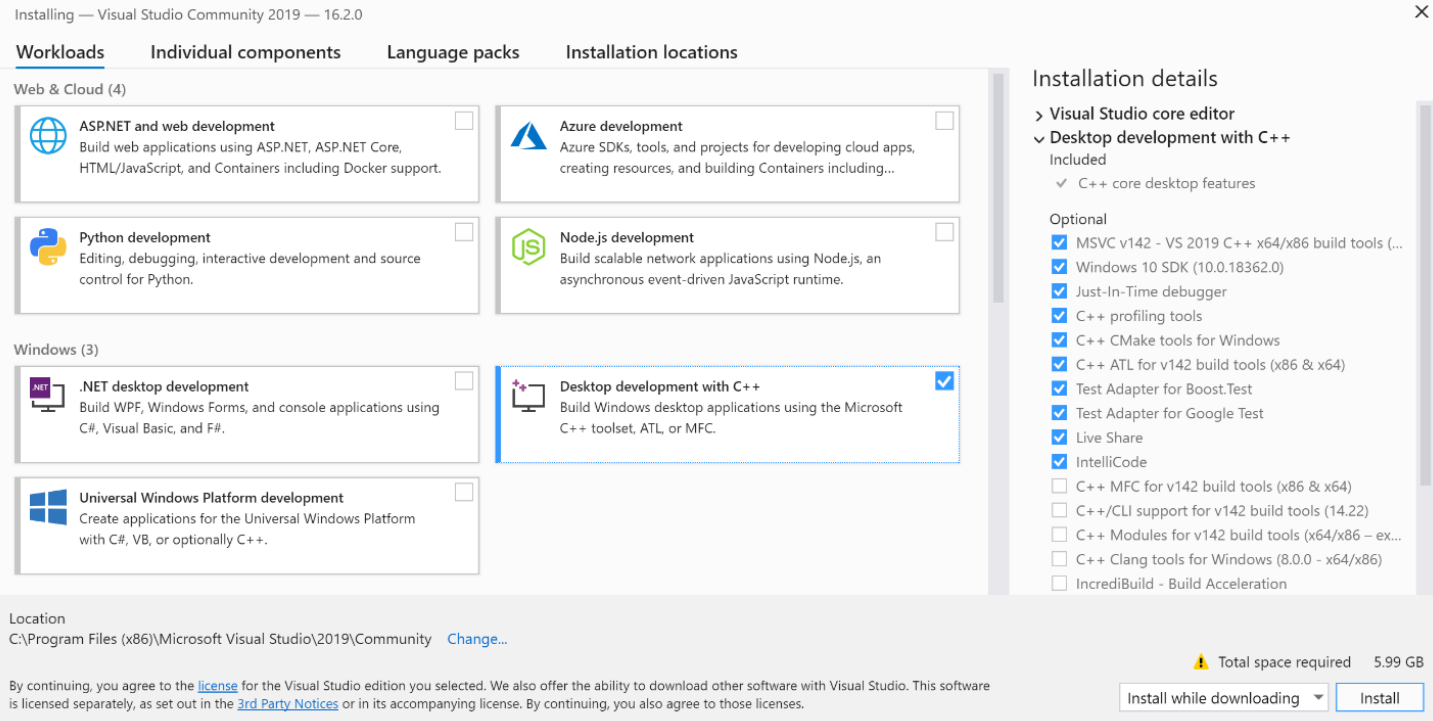
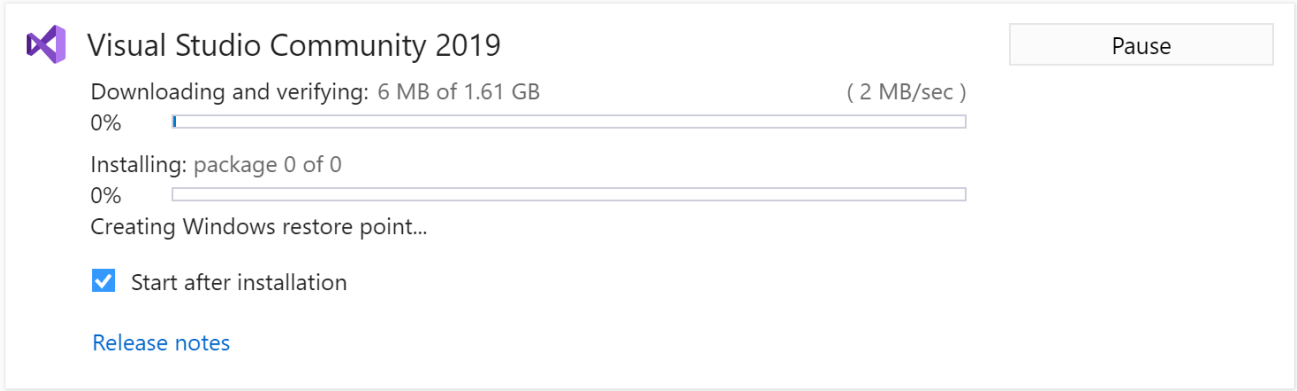
The NDEVR API uses Qt as its base UI toolset. This project is built and tested primarily using Qt 6.5.x. The binaries are created using these headers and libraries, making this particular version required to guarantee a successful build.
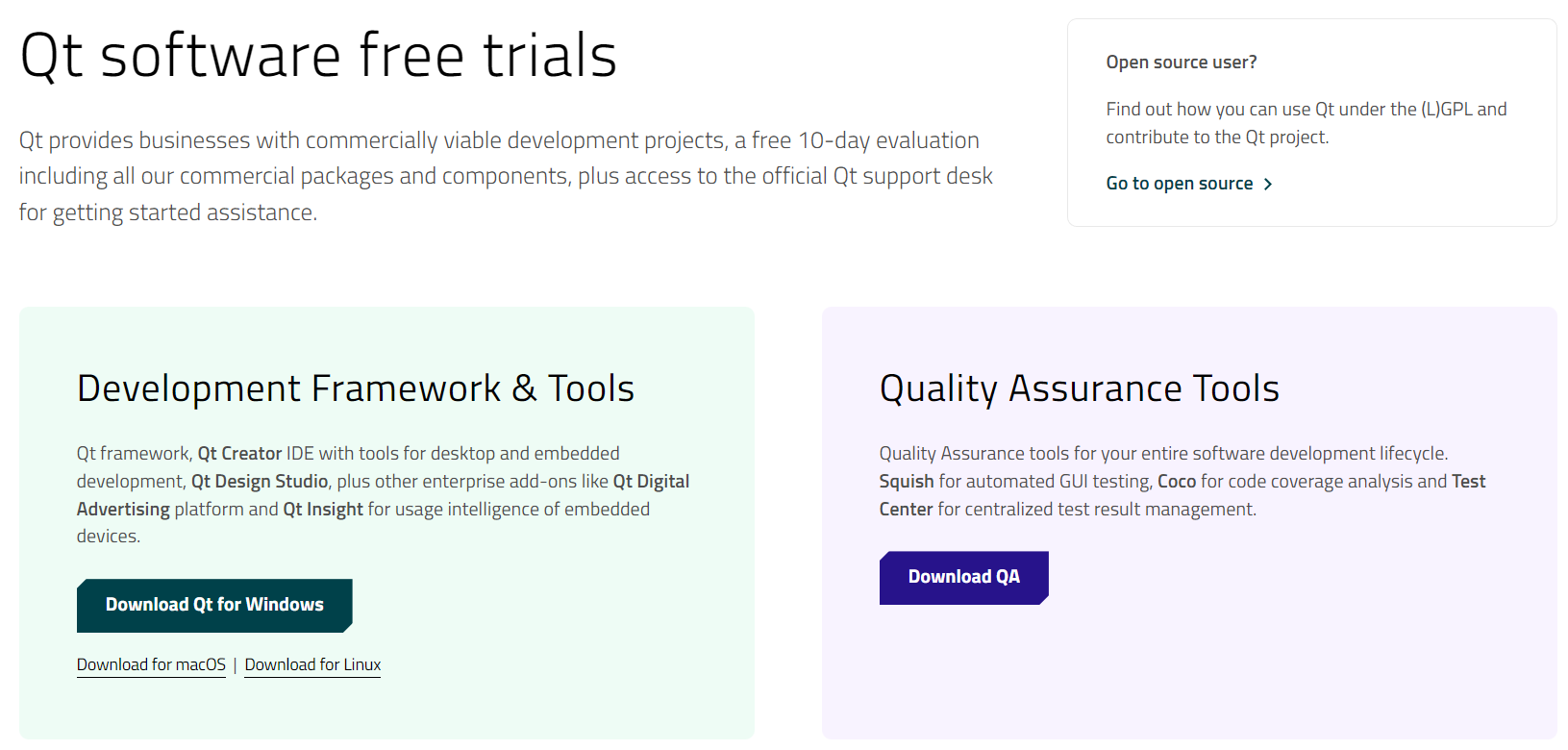
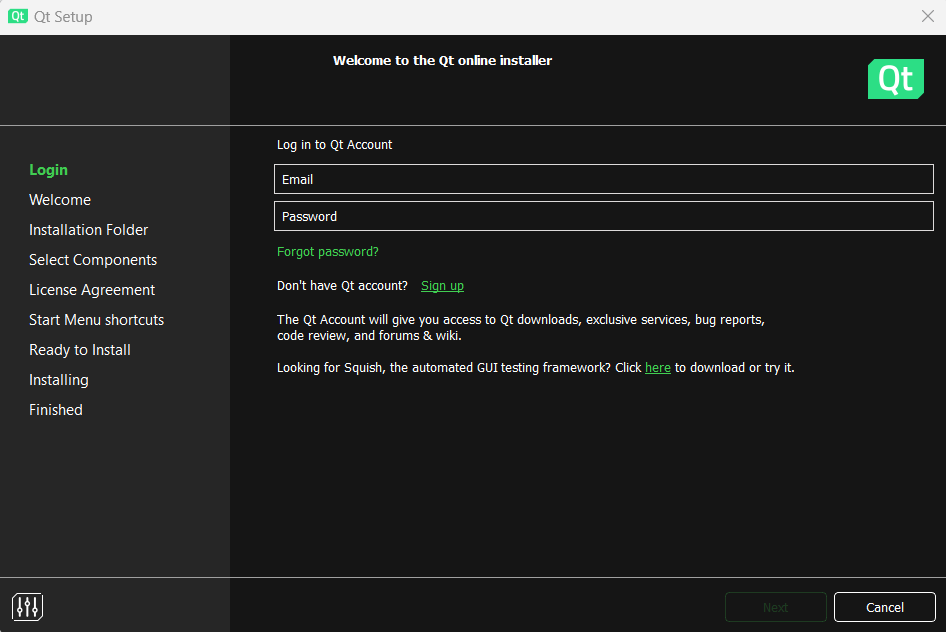
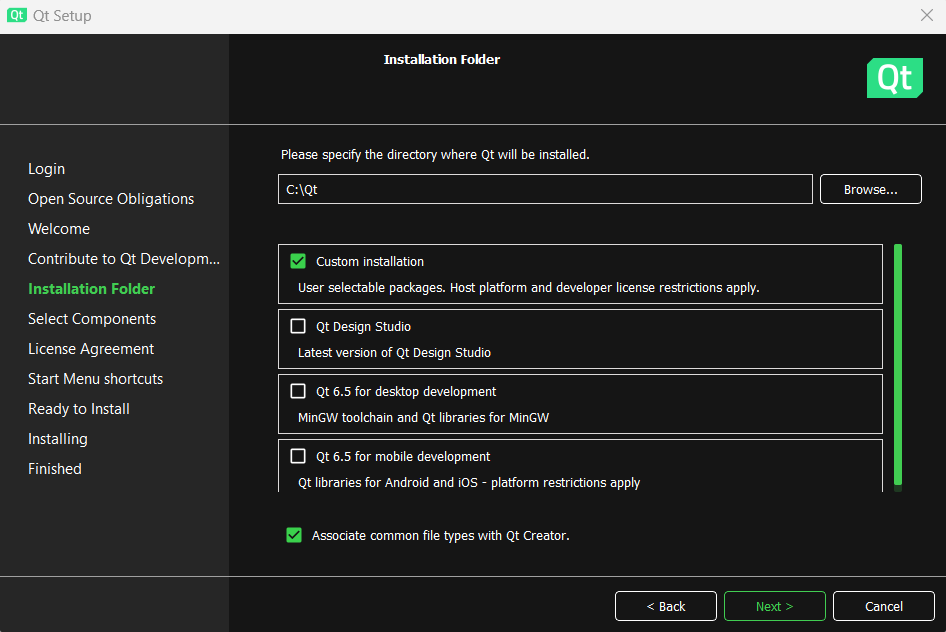
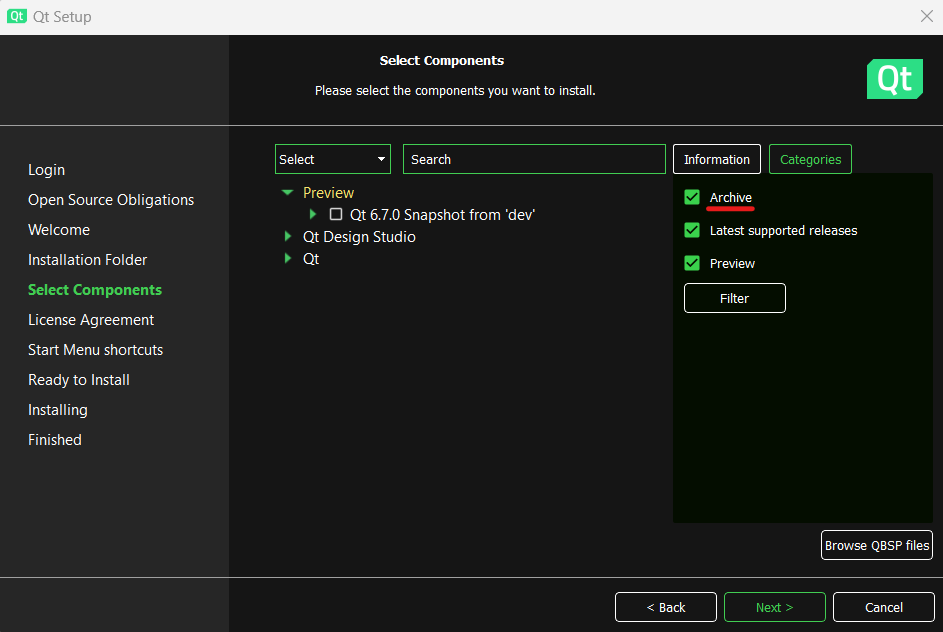
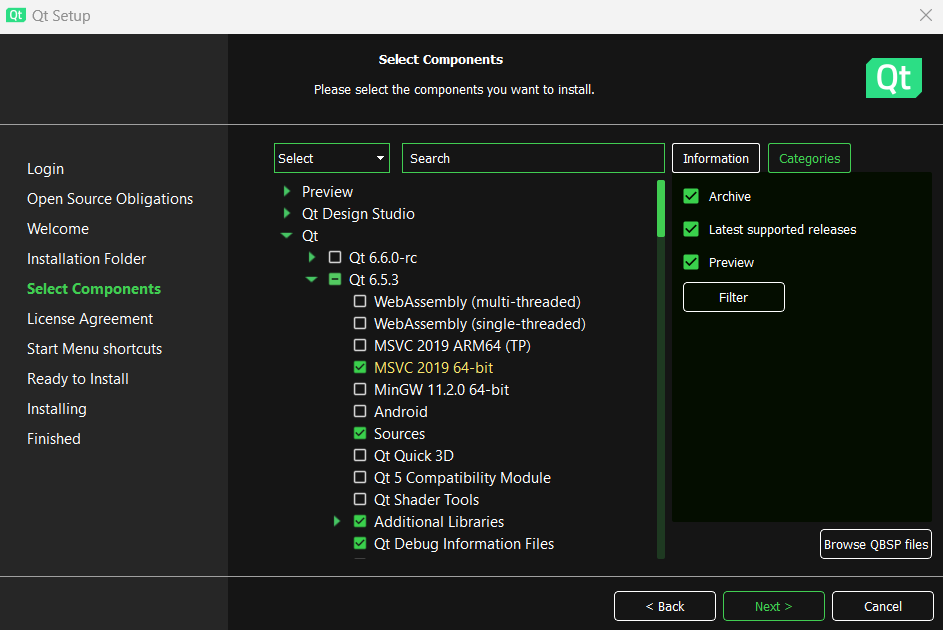
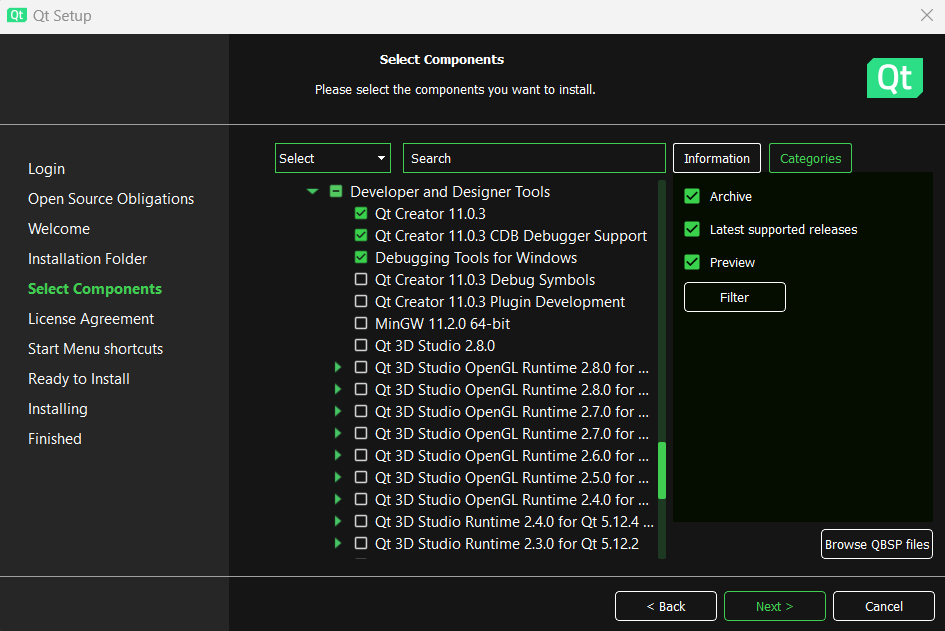
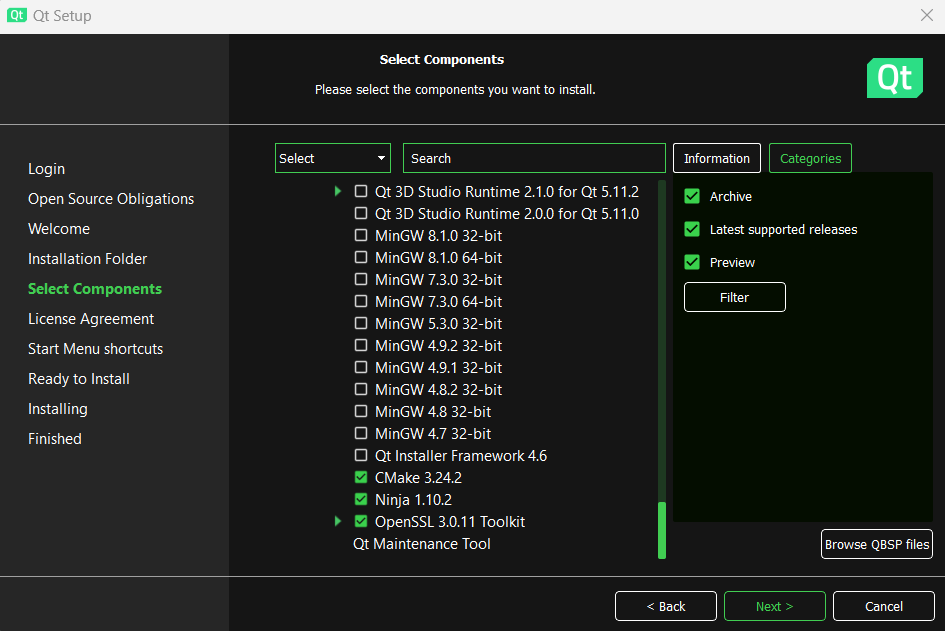
In order to ensure ease of use within the Visual Studio environment, it is highly recommended that you download Qt Tools for Visual Studio. Specific instructions in this manual may assume you have this tool.
NDEVR Applications typically use WiX to manage the .exe and installation process. WiX, among other programs, allows for the customization of MSI installation files and bootstrappers. MSI files tend to be the preferred choice for IT personnel, whereas the bootstrappers allow us to package the MSI with third-party prerequisite programs needed for installation, as well as provide more custom build steps.
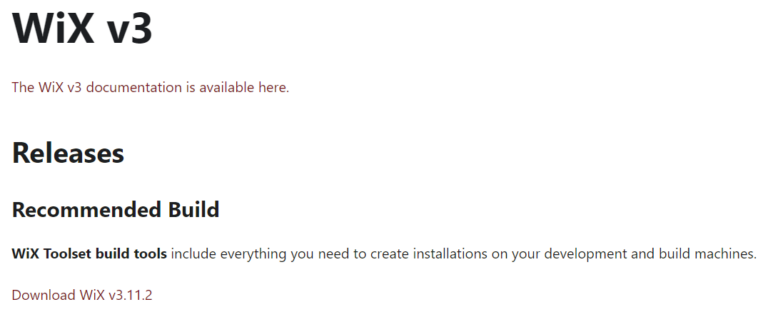
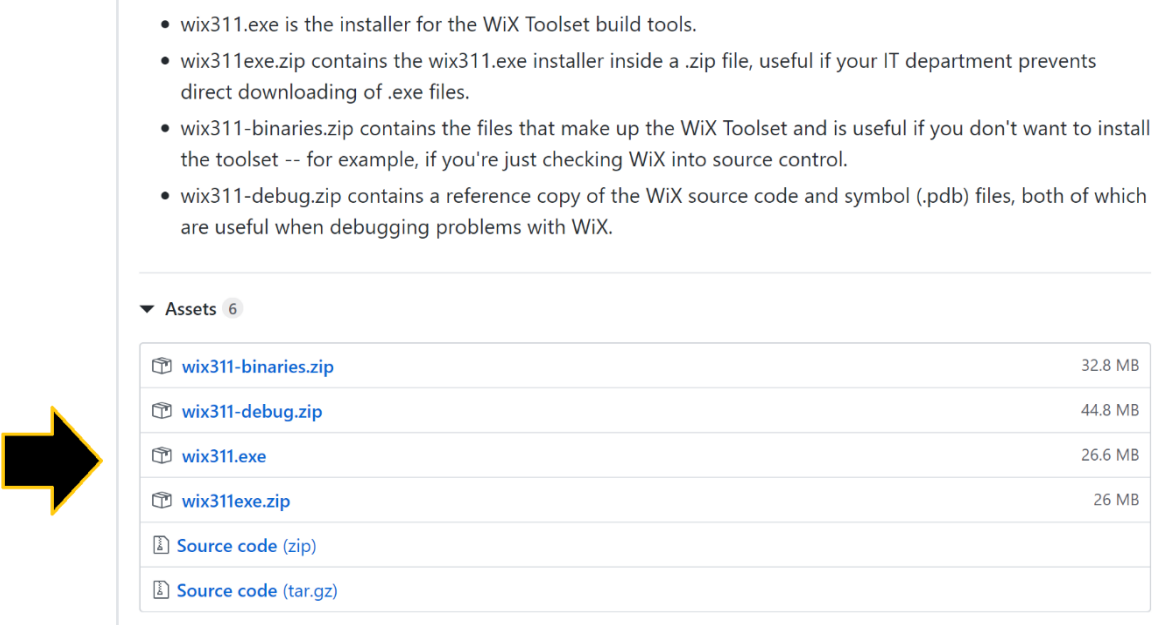
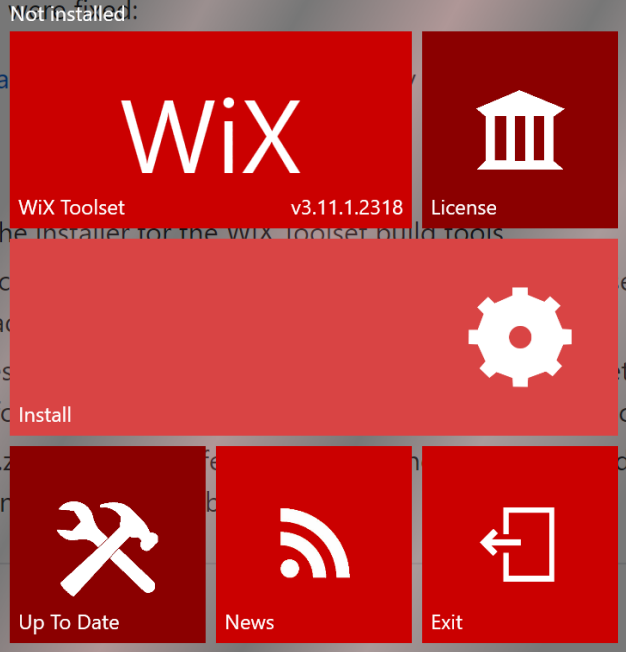
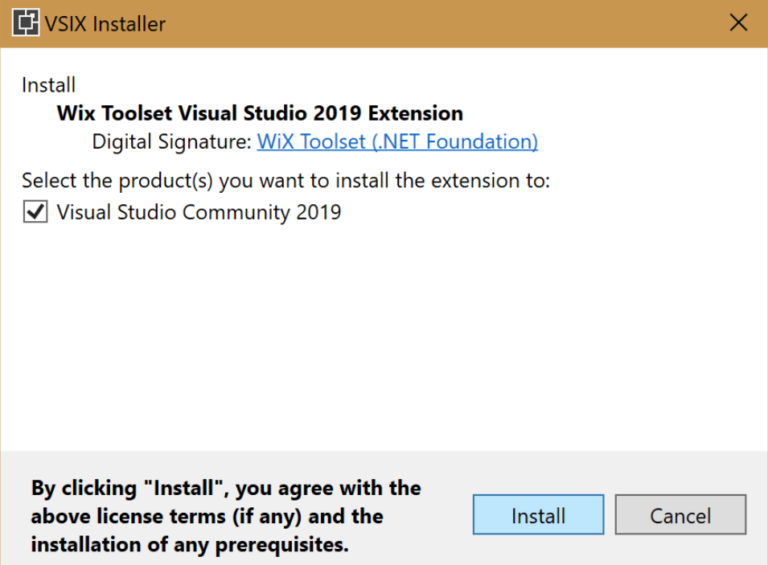
Vulkan SDK is a high-performance 3D graphical application offering efficiency and convenience to NDEVR’s toolset.
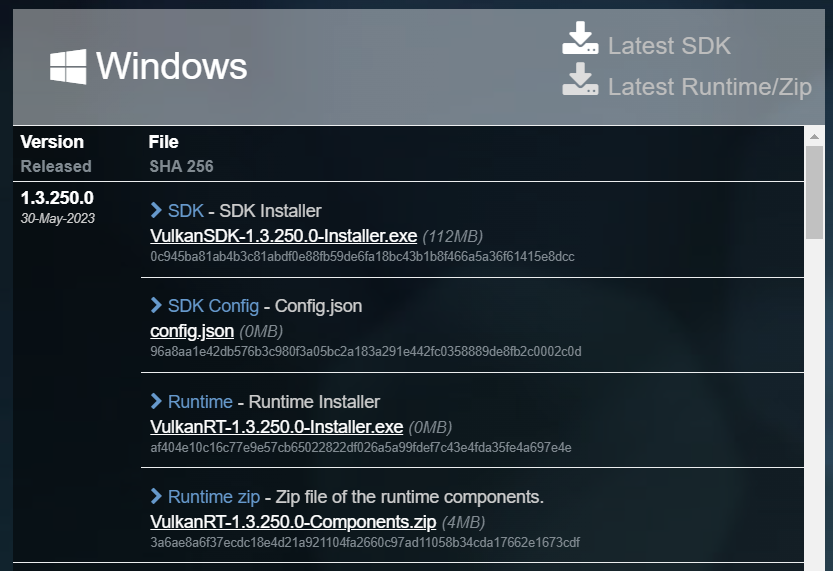
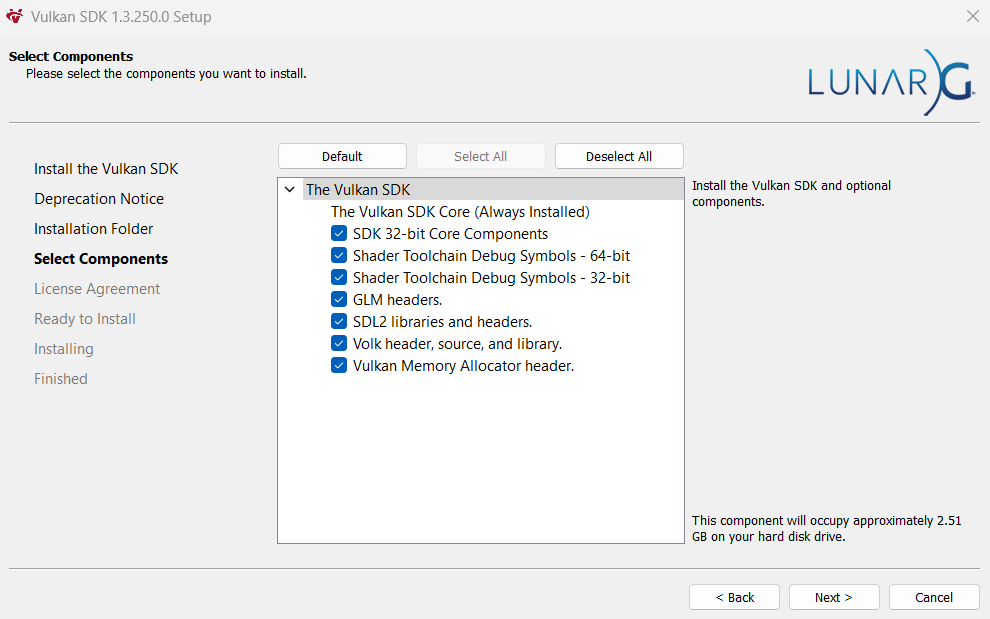
This chapter will cover setting up user credentials and observing the NDEVR API. It is assumed that all of the steps in Chapter 1 have been completed; specifically, the installation of Visual Studio 2022 and AWS Tools for Visual Studio.
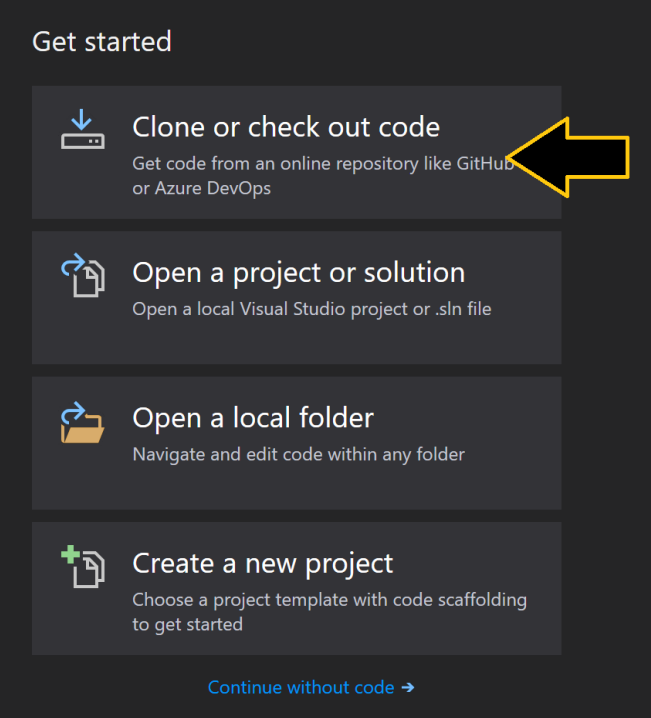
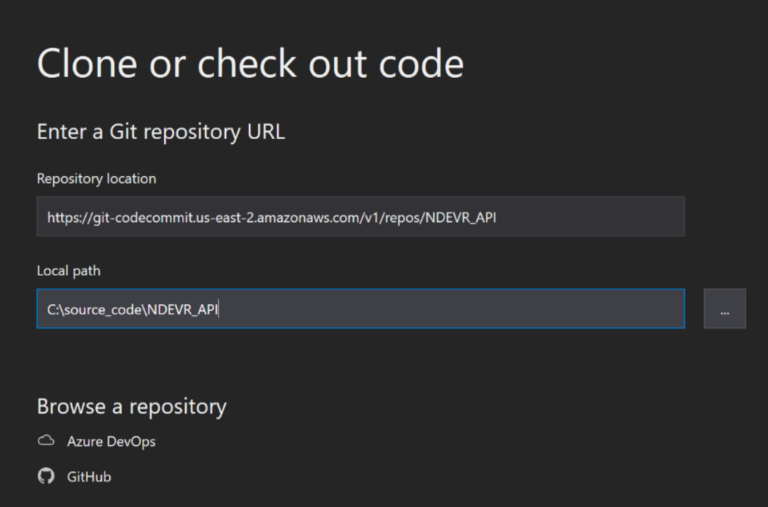
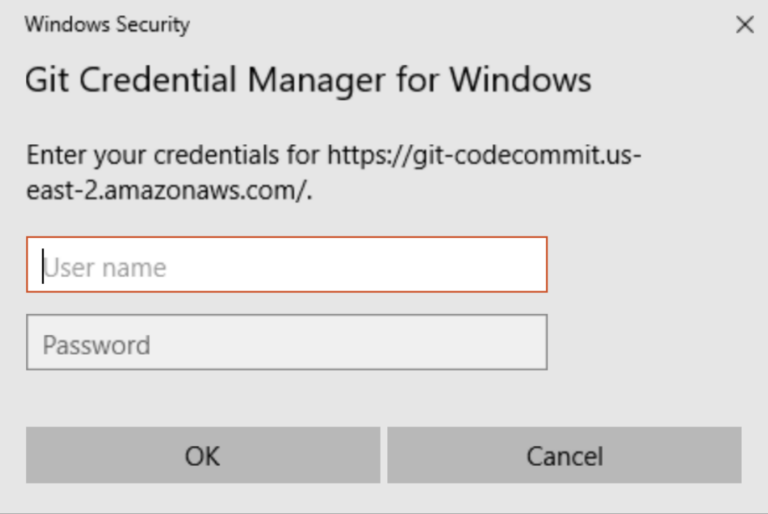
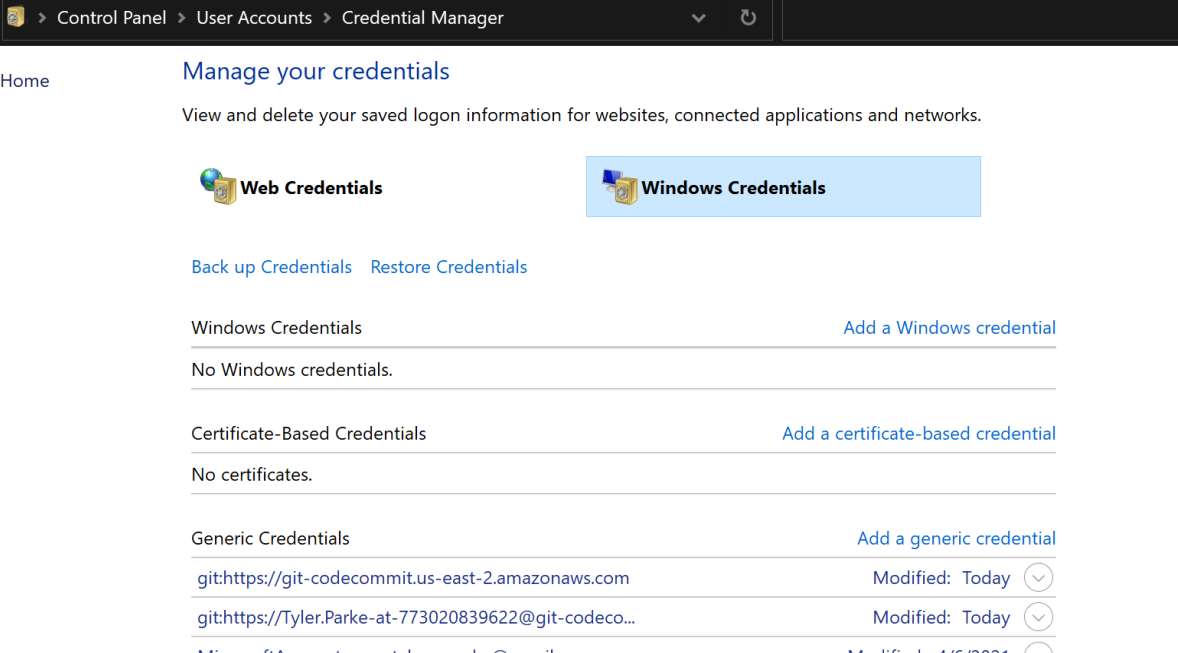
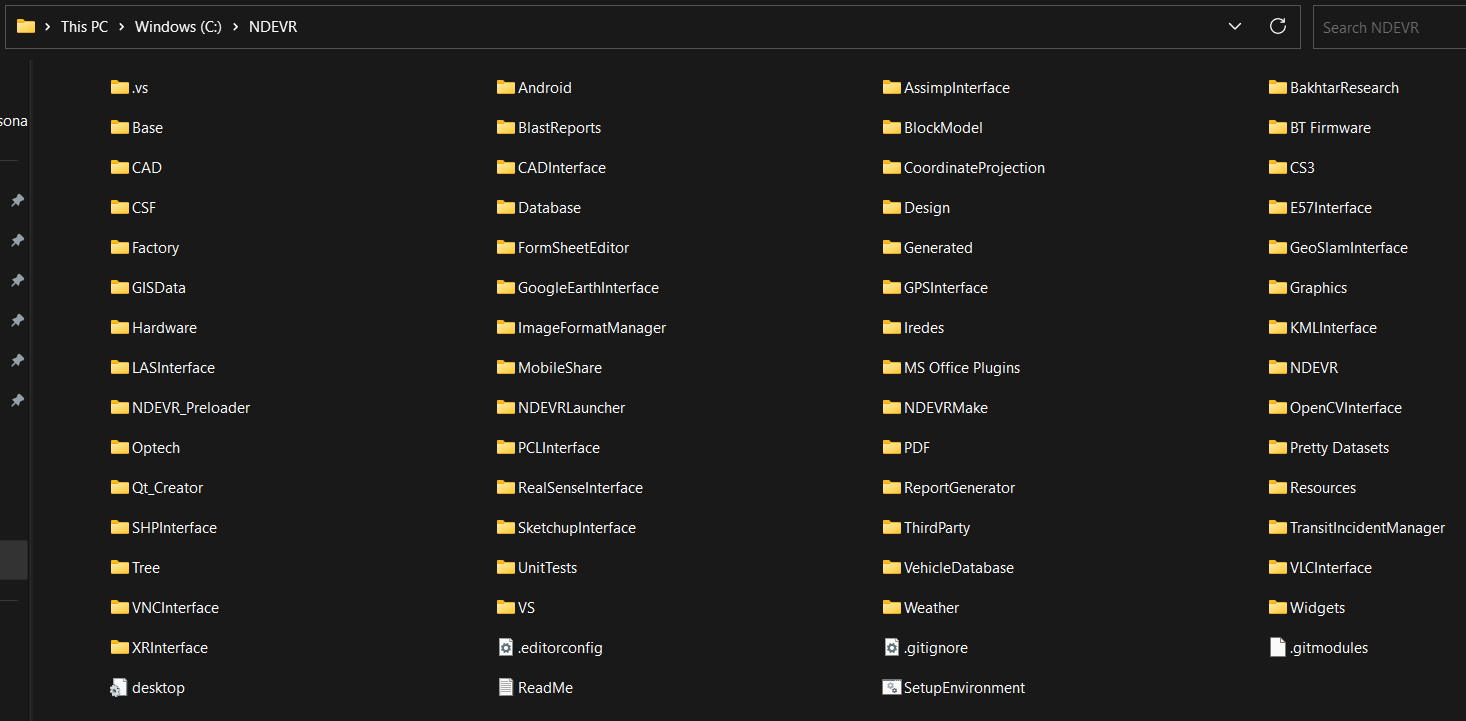
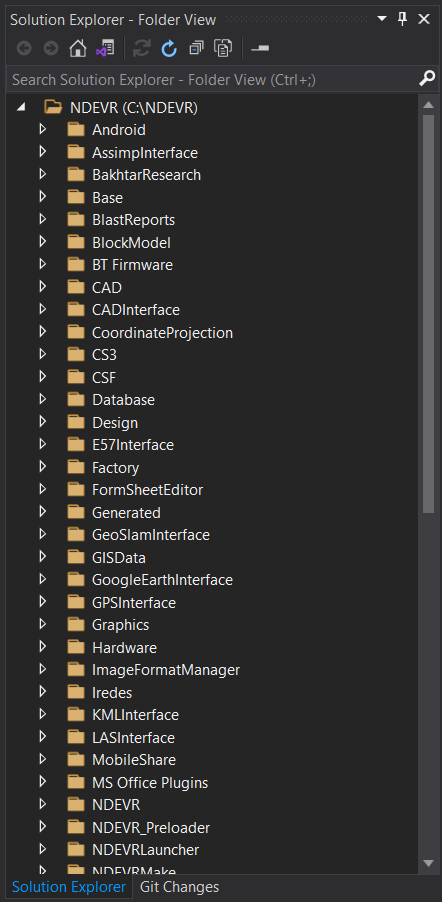


This chapter will resolve errors concerning resolving directory names. Note that this guide covers the two guaranteed errors you will encounter, but there may be others. Please contact NDEVR for any persisting issues.
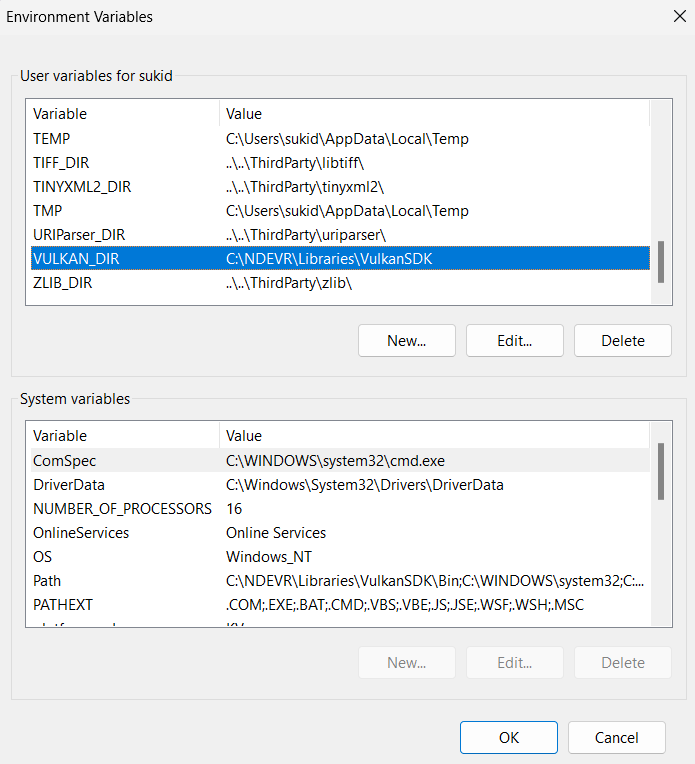
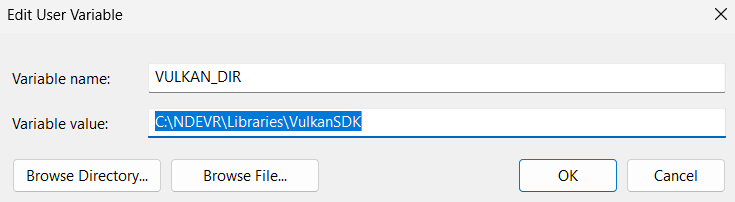
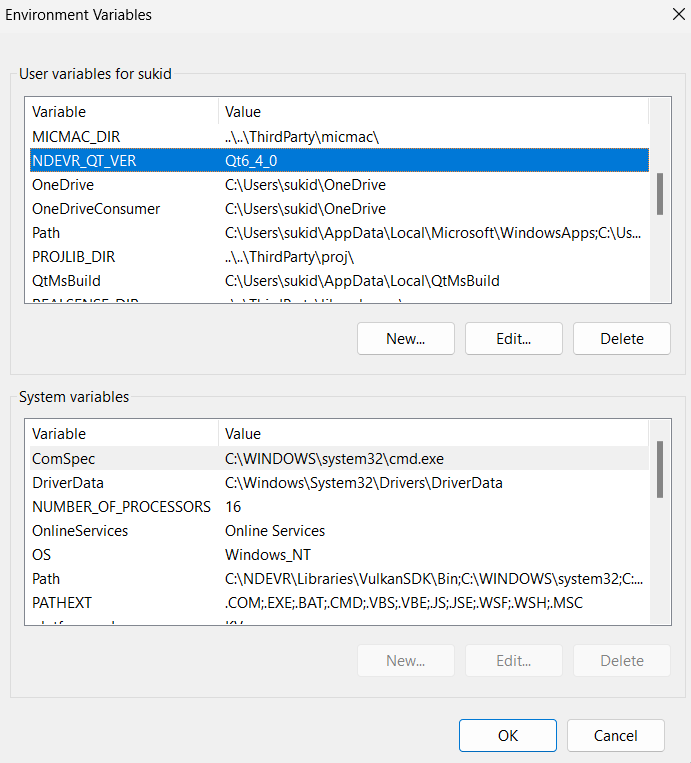
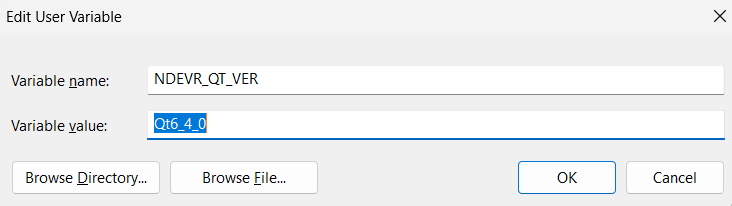
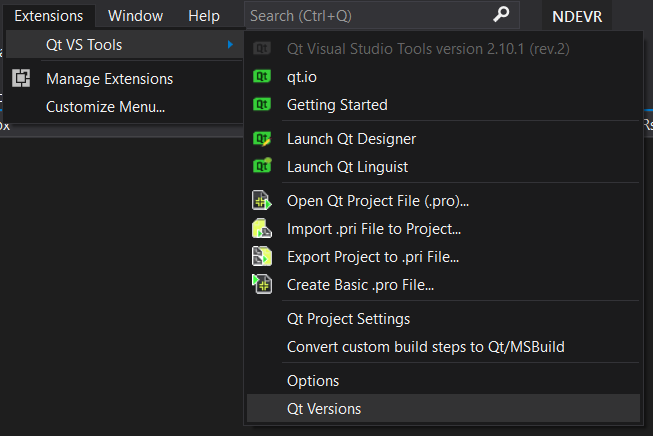
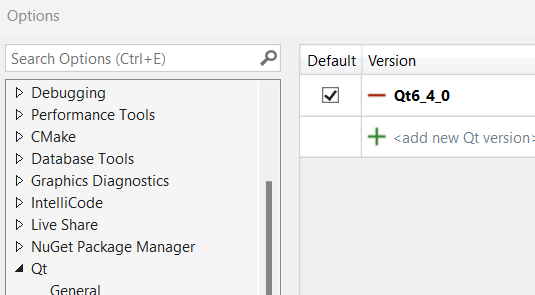
Congratulations on finishing the API User Guide! You are now prepared to take on your next project. If you have not been assigned a new task yet, please reach out to NDEVR personnel. Otherwise, go ahead and start your next assignment.